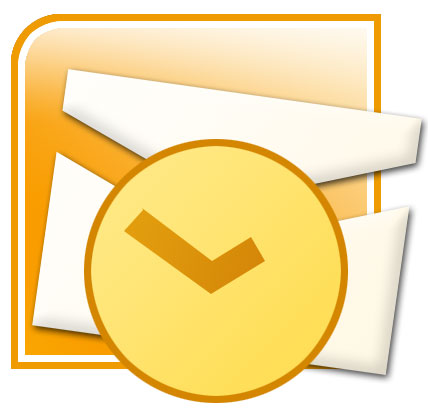
- Go to your Outlook folder in Windows Explorer.
- Highlight all files ending in ".pst".
- Make sure in particular your selection includes "outlook.pst" and "archive.pst". [1]
- Select File | Import and Export... from the menu in Outlook.
- Select Import from another program or file.
- Click Next.
- Highlight Personal Folder File (PST).
- Click Next again.
- Now use the Browse button to select the backup copy of the PST file you want to recover from your backup location.
- Make sure Replace duplicates with items imported is selected.
- Click Next.
- Finish the import process with Finish.
Reference
[1] http://email.about.com/od/outlooktips/qt/Back_Up_or_Copy_Outlook_Data.htm
[2] http://email.about.com/od/outlooktips/qt/Restore_Outlook_Mail_Contacts_and_Other_Data_from_a_Backup.htm

No comments:
Post a Comment